Da haben wir den „Eine-Millionen-Spam“ doch knapp verpasst, dabei wollen wir den eigentlich veröffentlichen 🙂
Danke Akismet, fail2ban und vielen findigen Admins, möge 2018 ebenfalls (möglichst) Spamfrei bleiben.
ugg.li Schnelle Hilfe für schnelle Admins
Nicht immer schön, aber effektiv. Schnelle Hilfe für schnelle Admins.
Alle richtigen Antworten zum (unserer Meinung nach sinnlosen) „EG Sales Onboarding Enterprise Group Portfolio“ Test.
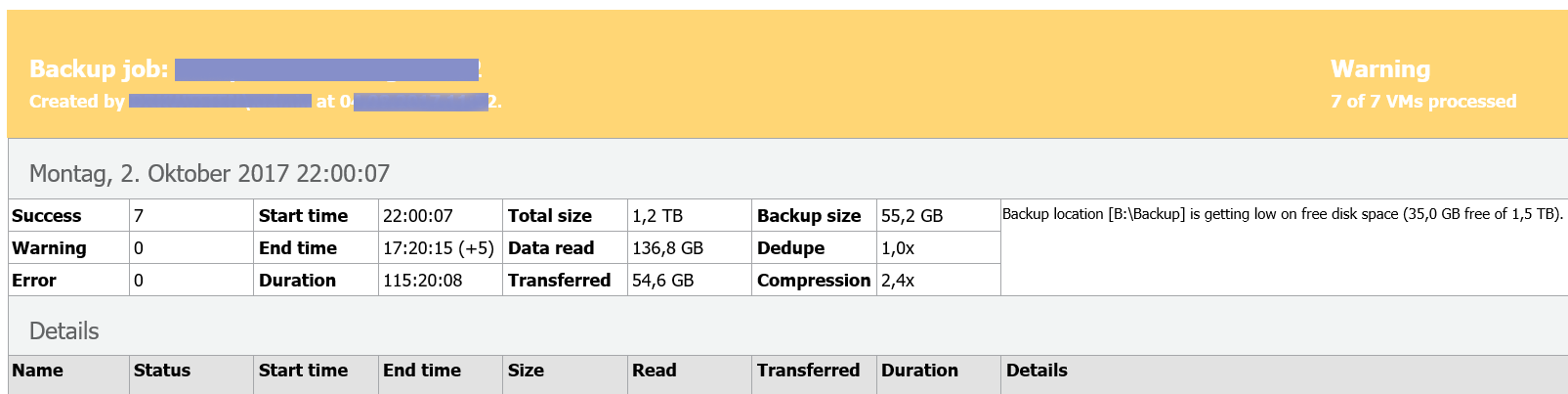 Veeam schickt ab und zu Nachrichten mit der Meldung „Backup location is getting low on free disk space“, oder genauer „Backup location [BLAH] is getting low on free disk space (3,0 GB free of 1,5 TB)“. Das ist im Prinzip sehr gut und kann hilfreich sein. Bei großen Backup-Repositories nervt das aber etwas, denn da sind die absoluten Werte in der Regel größer. Veeam prüft den freien Speicherplatz in jedem Repository einzeln. Gibt es weniger als 10% freien Speicherplatz, erscheint eine Meldung im Job.
Veeam schickt ab und zu Nachrichten mit der Meldung „Backup location is getting low on free disk space“, oder genauer „Backup location [BLAH] is getting low on free disk space (3,0 GB free of 1,5 TB)“. Das ist im Prinzip sehr gut und kann hilfreich sein. Bei großen Backup-Repositories nervt das aber etwas, denn da sind die absoluten Werte in der Regel größer. Veeam prüft den freien Speicherplatz in jedem Repository einzeln. Gibt es weniger als 10% freien Speicherplatz, erscheint eine Meldung im Job.
„Backup location is getting low on free disk space“ Schwellenwert konfigurieren
HKLM\Software\Veeam\Veeam Endpoint
sc stop VeeamBackupSvc && sc start VeeamBackupSvc
„Disk <Foo> is running low on free space“ Warnung abschalten
Ähnlich verhält sich Veeam bei der Prüfung des freien Platzes auf den Server-Laufwerk. Sinnvoll ist das nicht immer, vor allem nicht bei Recovery- oder eigenen Sicehrungspartitionen.
HKLM\Software\Veeam\Veeam Endpoint\
sc stop VeeamBackupSvc && sc start VeeamBackupSvc
Man muss dringend auf die RDP-Konsole eines Windows-Server (ab 2003) oder Windows-Clients (ab Windows XP) zugreifen. doch RDP ist in der Systemsteuerung abgeschaltet,
Via Remote-Registry, Gruppenrichtlinie, Lokale richtlinie oder die Kommandozeile kann man den RDP-Zugang direkt einschalten:
HKLM\SYSTEM\CurrentControlSet\Control\Terminal Server
Einen REG_DWORD Namens fDenyTSConnection erstellen und diesem den Wert 0 geben – oder auf 0 ändern, falls schon vorhanden.
Update
„Wie komme ich an die Remote-Registry eines Computers?“
sc \\foo-server start RemoteRegistry